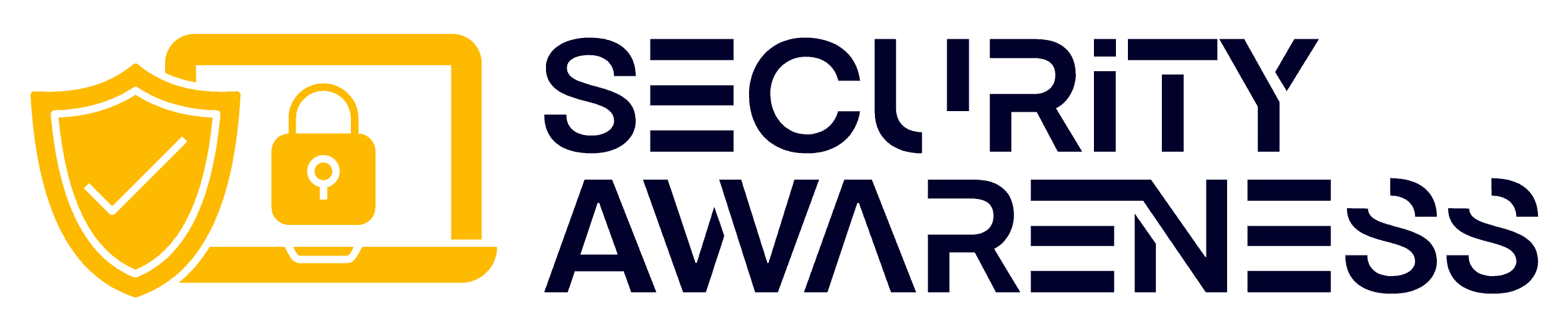If you’ve been debating whether or not it’s time to delete Instagram, you’re certainly not alone. From comparing ourselves to the lives of others online, spending too much time mindlessly scrolling through our feeds, or even just wanting a digital detox. There are plenty of reasons why some of us may want out from the world that is social media.
Whatever your reason for deleting Instagram from your daily routine and life in general, getting off can sometimes feel daunting, especially if you don’t know where to start.
So here’s how! In this article, we’ll show you How To Delete Instagram in 4 easy steps. Let’s get started!
Table of Contents
Procedure on How to Delete Instagram on the Web
When you delete your account, your profile, photos, videos, comments, likes, and followers will be permanently removed. You can also take a break and temporarily deactivate your account.
Further Reading: Delete Your Account on Instagram Help Center
Total Time: 3 minutes
Step 1 – Visit the Delete Your Account Page
Go to the Delete Your Account page.
Step 2 – Log Into Account
You’ll be asked to log in first if you’re not logged into Instagram on the web. You may also be asked to provide your password to proceed if logged in.
Step 3 – Select Reason for Deletion
Select an option from the dropdown menu below Why do you want to delete YourAccountName? and re-enter your password. The option to permanently delete your account will only appear after you’ve selected a reason from the menu and entered your password.
Step 4 – Confirm Deletion
Click Delete YourUsername.
Optional Step 5 – Delete Another Account
1. Click the username in the top-right of the Delete Your Account page.
2. Click Settings (gear icon) next to Edit profile and select Log out.
3. Log back in as the account you want to delete and follow the directions above.
Alternative Steps – Delete Account From Accounts Center
1. Click More (hamburger icon) in the bottom left, then click Settings (gear icon).
2. Click Accounts Center, then click Personal details.
3. Click Account ownership and control, then click Deactivation or deletion.
4. Click the account you’d like to delete permanently.
5. Click Delete account, then click Continue.
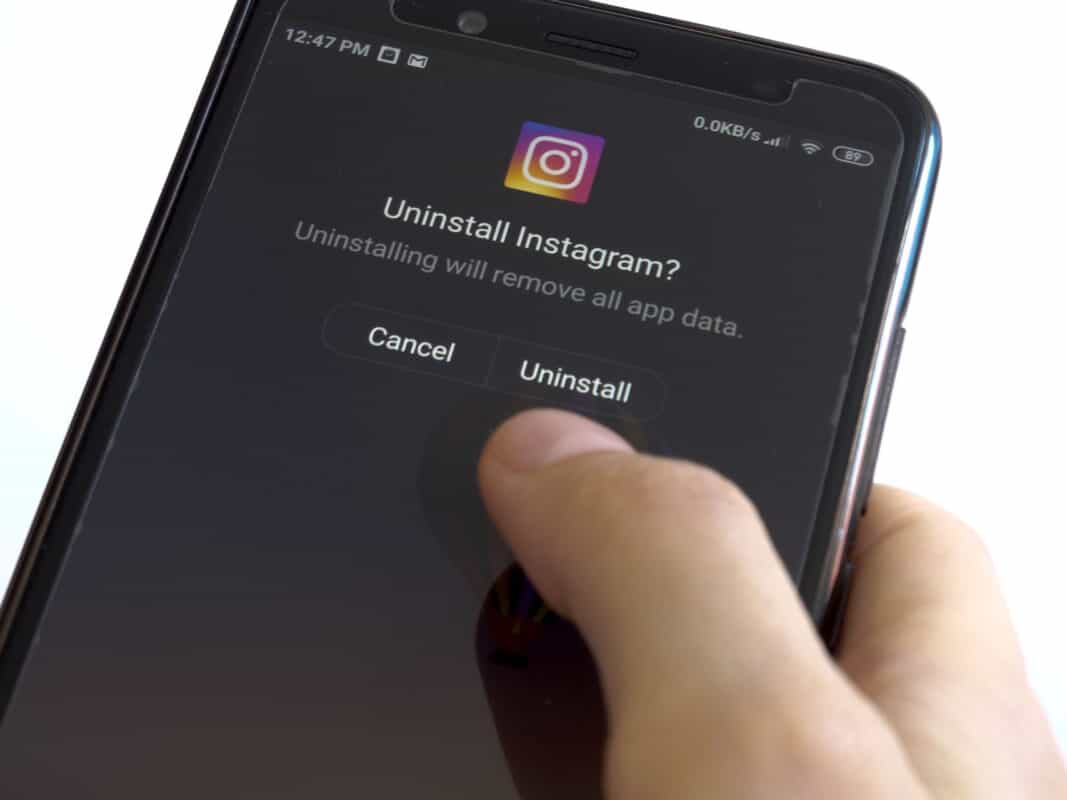
Additional Questions
How Long Until Instagram Deletes Your Data?
After 30 days of your account deletion request, your account and all your information will be permanently deleted, and you won’t be able to retrieve your information. During those 30 days, the content remains subject to Instagram’s Terms of Use and Privacy Policy and is not accessible to other people using Instagram.
It may take up to 90 days to complete the deletion process after it begins. Copies of your content may remain after the 90 days in backup storage used to recover in a disaster, software error, or other data loss event. They may also keep your information for legal issues, terms of use violations, or harm prevention efforts.
Can I Delete My Child’s Instagram Account or Request the Deletion of Another Account?
You can delete your child’s Instagram account if you have the login information and can successfully log in. Unfortunately, Instagram’s policy on account deletion states that only the account owner can delete the profile.
How to Delete Instagram Conclusion
For those of us who are too caught up in the moment, Instagram can become a serious source of distraction. Before you know it, hours have passed, and you’ve done nothing but scroll through endless streams of selfies and staged pictures.
So if you’ve decided to give your thumb rest or focus on something more productive, deleting your Instagram might be the best bet for breaking that cycle. Within minutes (and maybe some inner strength), you’ll have officially bid goodbye to all notifications from the ‘gram.