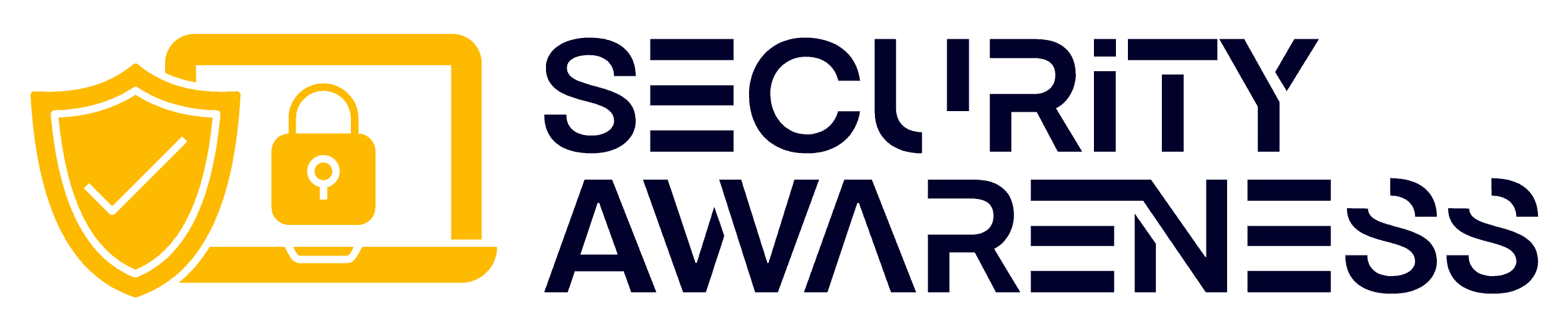It may be time to delete Facebook after you’ve been scrolling through your timeline only to see the same messages from people left, right, and center. Or maybe you want a break from this social media giant that has come to dominate our lives.
Whatever your reasons, one thing’s certain: it’s simple. It will only take you 6 easy steps.
Table of Contents
Procedure on How to Delete Facebook Through Facebook Settings
When you delete your account, your profile, photos, videos, comments, likes and followers will be permanently removed. You can also take a break and temporarily deactivate your account instead.
After account deletion, you won’t be able to reactivate your account. Facebook Messenger, Facebook Login for other apps, and Meta Quest will be inaccessible. Logins, purchases, achievements, and store credits will be gone.
Some information, like messages you sent to friends, may still be visible to them after you delete your account. Copies of messages you have sent are stored in your friends’ inboxes.
When you deactivate, you can still use Facebook Messenger. Your profile picture will still be visible in your conversations, and people can still search for you by name to send you a message. You will continue to appear to friends on Facebook in places where they can message you. You can still also use Facebook Login, but you can’t use anything else.
Further Reading: Deactivating or Deleting Your Account on Facebook Help Center
Total Time: 3 minutes
Step 1 – Go to Profile Picture
Click your profile picture in the top right of Facebook.
Step 2 – Go to Settings
Select Settings & Privacy, then click Settings.
Step 3 – View Your Facebook Information
Click Your Facebook Information.
Step 4 – Navigate to the Deletion Area
Click Deactivation and Deletion.
Step 5 – Choose Delete Account
Choose Delete Account, then click Continue to account deletion.
Step 6 – Confirm Account Deletion
Click Delete Account, enter your password, and then click Continue.
Alternative Steps – Delete Account From Accounts Center
1. Click your profile picture in the top right of Facebook.
2. Select Settings & Privacy, then click Settings.
3. Click Accounts Center at the top left of your screen.
4. Click Personal details, under Account Settings.
5. Click Account ownership and control.
6. Click Deactivation or deletion.
7. Choose the account or profile you want to delete.
8. Select Delete account.
9. Click Continue, then follow the instructions to confirm.

Additional Questions
How Long Until Facebook Deletes Your Data?
If it’s been less than 30 days since you initiated the deletion, you can cancel your account deletion. After 30 days, your account and all your information will be permanently deleted, and you won’t be able to retrieve your information.
Deleting everything you’ve posted may take up to 90 days from the beginning of the deletion process. While the information is being deleted, it’s not accessible to others using Facebook.
Copies of your information may remain after the 90 days in backup storage used to recover in a disaster, software error, or other data loss event. They may also keep your information for legal issues, terms of use violations, or harm prevention efforts. Learn more about this in their Privacy Policy.
To cancel your account deletion:
- Log into your Facebook account within 30 days of deleting your account.
- Click Cancel Deletion.
Can I Delete the Facebook Account of Friends or Family?
If your friend or family member is irreversibly mentally or physically unable to maintain their Facebook account, they may be able to help you remove it.
- For a child under 13: Members must be at least 13 years old. If you believe there is a child under the age of 13 using Facebook, you can report the account.
- For someone over 13: You can submit a request. Facebook will review your information and let you know what action they can take. Remember that this form should only be used to report medically incapacitated users.
- They don’t consider someone who is in rehab or prison to be incapacitated. If you’re a member of law enforcement and would like to report someone on Facebook who is currently imprisoned, you can submit a request.
The process for other types of users is as follows:
- Learn what to do if you’ve lost access to your account.
- Here’s how to report a hacked account.
- Here’s how to report a deceased user.
How to Delete a Facebook Page
To delete a Facebook page when you have Facebook Access with full control:
- Log into Facebook, then click your profile photo in the top right.
- Click See all Profiles, then select the Page you want to switch to.
- Click your Page photo in the top right.
- Click Settings & privacy, then click Settings.
- Click Privacy in the left menu, then click Facebook Page information.
- Next to Deactivation and deletion, click View.
- Select Delete Page, then click Continue and follow the steps. You may be asked to re-enter your password.
Additional Reading: Delete or Cancel Deletion of Your Facebook Page on Facebook Help Center
How to Delete a Facebook Group
To delete a Facebook group that you admin:
- Go to Facebook Groups and select your group.
- Click Members (for private groups) or People (for public groups) at the group’s top. You might need to select More first.
- Click Options (three dots) next to each member’s name and select Remove member (for private groups) or Ban from group (for public groups).
- Click Confirm.
- Once you’ve removed the other members, click Options (three dots) next to your name and select Leave group. Click Leave Group again to confirm.
Note: Group members aren’t notified; deleting a group is permanent. You can pause the group if you wish to return to it.
Additional Reading: How Do I Delete a Facebook Group that I Admin on Facebook Help Center
How to Delete Facebook Conclusion
In the modern age of social media, it’s almost impossible to imagine life without logging onto Facebook for our daily dose of news and entertainment. But if you had a change of heart and wanted to delete Facebook, you have the option, and it’s easier than you might think!
We reviewed how to delete Facebook in 6 easy steps. After deleting, you’ll be more likely to protect your privacy, personal information, digital security, and mental health from potential threats online.