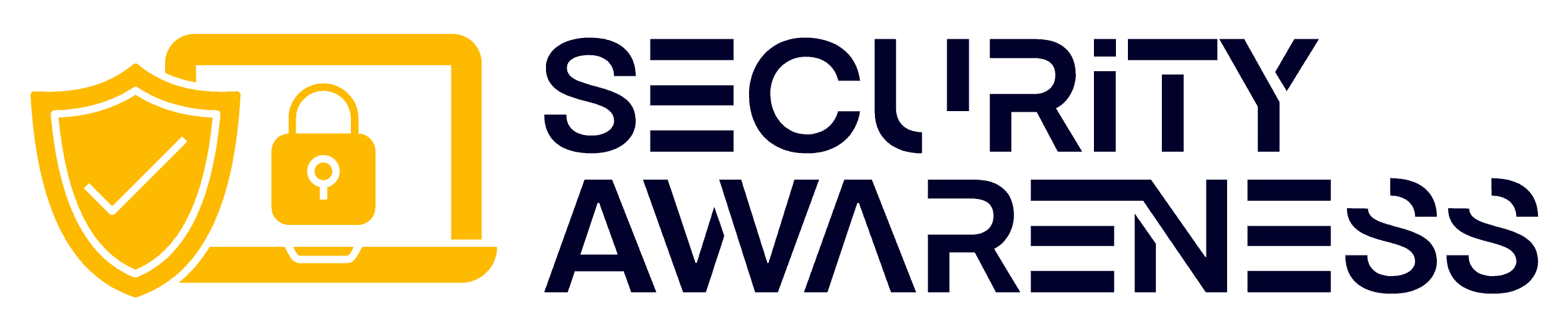If the attachment you are trying to send to a co-worker is too large or is a file format that is commonly blocked by your email administrator, you may need to attach your file using OneDrive.
1. Sign in to the Office Portal with your email address and computer password. Select OneDrive.
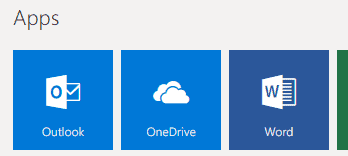
2. A new tab may open up on your browser. Click on the folder you would like to place the file to share.

3. You should then see “Drag files here to upload.”
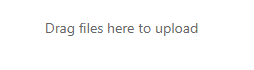
4. You can now drag the file that you want to share to this location. Once it is there, you can place a checkmark to the left of the file, enabling the option to Share.

5. Click on Share, and another box will pop up, which allows you to put the person’s email address in for sharing. Only that person will be able to view the file.
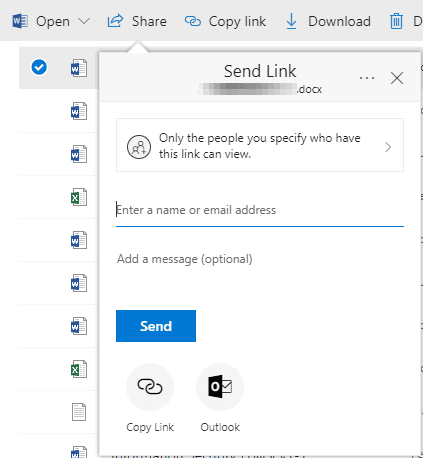
You can select the box above the space where you put the email address to allow the person to edit. You can also add a message. You will also receive a copy of the email sent to the person you are sharing with. The share will be good for 7 days. If the person still needs access after 7 days, you will need to re-share it.